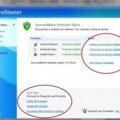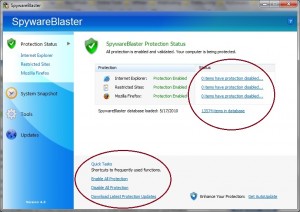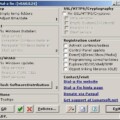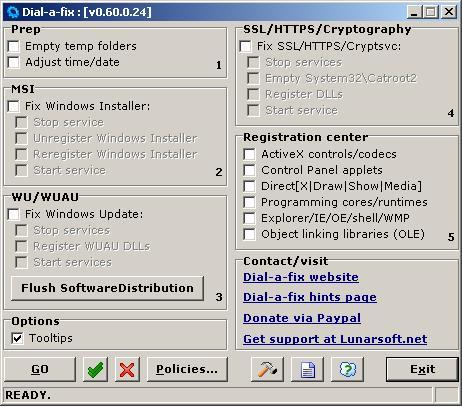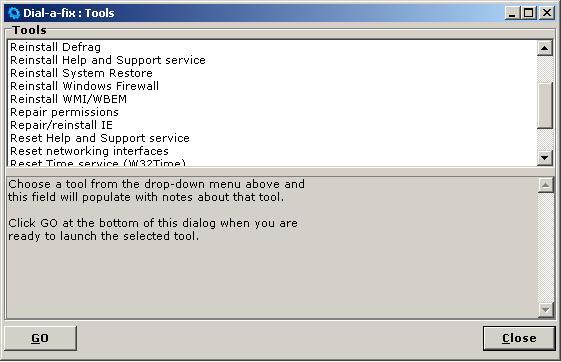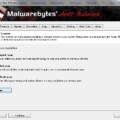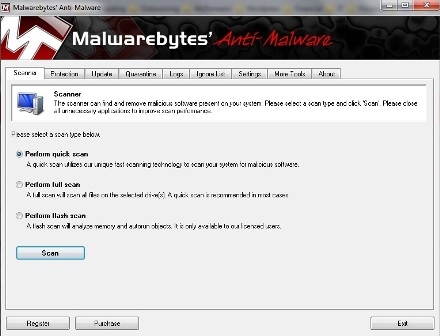First, if you found this review from eZine Articles, I apologize for not writing about the most important findings I know about MyCleanPC, but eZine Articles will not allow you to write any negative information in articles they publish (even if it is true), so I had to tap dance around the subject, and hope the reader can read between the lines. But now that you are here, you will soon discover what I really discovered about MyCleanPC.com.
As an IT Specialist performing computer maintenance in Hawaii on a daily basis, I routinely remove viruses and malware from home and business computers. If you ask me, it seems that the problem is virtually epidemic with about 7-8 out of 10 computers we check-in for repair being infected. My point is that since we are in the business of removing malware professionally, we know what works and what doesn’t, so what is up with MyCleanPC.com? Are their sensational claims true?
MyCleanPC.com is basically a landing page to direct people to download their real product which is called
CyberDefender. To be up-front and blunt, as professional PC Techs, we would “never” use software such as CyberDefender to disinfect a PC, so why would you? In fact, customers often pay us to remove CyberDefender products because of the deceptive annoyances this software employs, much like what you would find in a rogue or fake antivirus program. While CyberDefender is not an outright fake product and works to some degree, it is in no way a serious contender in the malware removal and registry cleaning software business. So how can I make this bold claim and still sleep at night?
CleanMyPC.com Review
First of all, the “real” contenders in the security software industry, such as ESET, Kaspersky, Symantec, McAfee, Trend-Micro, Zone Alarm, AVG, Computer Associates … and many more, all have their products independently certified for product compliance and performance by an accredited 3rd party company known as ICSA Labs. To this day, I have never seen any mention of CyberDefender on their product list, which you can check out for yourself on the ICSA Labs Product List. While CyberDefender boasts about receiving many awards dating back to 2006, “none” of these awards are from the big-3 certification companies such as ICSA Labs, VB100, or AV Comparatives. It appears that the awards were for the popularity of their product which is based on the number of downloads, but this can be attributed to their aggressive TV and Radio advertising, not the actual quality or effectiveness of their products.
The folks behind MyCleanPC.com is a company called CyberDefender. It is interesting to note that Cyberdefender is also behind another website on TV and Radio called DoubleMySpeed.com which is a fraternal twin of MyCleanPC.com. And for some reason, neither of these landing page web sites lists the price you will have to pay for the actual CyberDefender products they will soon prompt you to buy. But one thing is for sure, they will not allow you to activate the additional products I call the “alleged cure” until you whip out your credit card. First they will entice you into their claws by offering a free diagnosis by prompting you to download a file currently named “InstallCyberDefenderREG-016707.exe”, but then you will have to “pay first” before you can activate the additional products that “allege” to be able to remove the threats it finds.
So why not first try one of the better known companies such as Symantec, McAfee, or Trend-Micro, etc that offers free online scanning tools as well (with some removal capability), after which you can then decide if you want to go forward and use their “free trial” software to try their full-featured product before you buy. CyberDefender only offers free scanning, it will not treat or cure anything until you buy first, which you can figure out by reading the blurb below which is an excerpt from their website about this download.
“The free download of CyberDefender Early Detection Center, Registry Cleaner and other trial product versions are intended to diagnose your computer and identify threats and/or errors that could be eliminated by the same or multiple CyberDefender products after purchase and activation. CyberDefender Early Detection Center download includes free Anti-Virus which does not require payment and will remain active as long as the software is not uninstalled. Computer performance improvements may vary depending on the software you are using and other multiple factors outside of our control.”
Notice how they say “that could be eliminated”. Virtually all the serious contenders provide instantly downloadable “free” trial versions without any limitations other than the length of the trial which usually lasts about 3o days. So why would you take a chance with an “uncertified” diagnostic-only program that you have to pay for first, when there are plenty of free trial, full-featured, certified products readily available. Also, the “real” security software companies all provide enterprise products for corporate business customers, while CyberDefender only seems to target unwary consumers. Show me one big company that consistently uses CyberDefender products and I will bow down.
The bottom line is that this company has a pattern of advertising their product for a short period of time until they get found out, then soon after they just switch to their other name. Then after a while they will start all over again. They just keep rotating their ads for the same lame CyberDefender product under different names all over the country. If their products were really that great, PC Technicians everywhere would be using, promoting and selling it themselves, and I do not know one single PC Tech who ever has. Much of the reputable software we use doesn’t cost much, and some is outright free!
The initial combination of CyberDefender products you will be prompted to purchase is affordably priced around $49.00. But they can be fairly aggressive about their backend support product called the “CyberDefender Live Help Desk” which is considerably higher. Many of the complaints we read about involve the poor performance and unreliability of their products, not to mention substandard customer service. Some just wanted to learn how to remove CyberDefender, and when a customer calls to complain, you might find yourself being asked to whip out your credit card again before they help you. This is when you may be pressured to buy the “CyberDefender Live Help Desk” product I mentioned before. Some frustrated CyberDefender customers who were reluctant to spend any more money would be left on their own. In Hawaii, many of these CyberDefender victims ultimately end up becoming our customers, so we try and educate them to avoid ever being put in this position again. I just wish the local TV and Radio Stations would do more to protect their listeners and viewers from these advertisers that over-promise and under-deliver . Checkout the Ripoff Report to read some of the complaints about CyberDefender yourself.
Conclusion
While CyberDefender is definitely ‘NOT” an outright fake security product, I firmly have reason to believe that it is surprisingly close to one. There are many reasons why a computer could be slow, and some of them can be solved very easily with no software at all with just a few Windows tweaks, something CyberDefender may actually be able to do for you, but not as if it were some miraculous program which they want you to believe. But other problems cause by severe infections is where I can assure you that CyberDefender will fail you. It is not very effective, which is probably why it has never been submitted for certification, and it is certainly not a product that could remain on the market by word of mouth alone with all the complaints. It is probably why they rely on sensational TV and Radio ads to market their product. The reality is that there are just too many similarly priced, reputable alternatives you can use than to take a chance with their product. So, in my opinion, MyCleanPC.com or DoubleMySpeed.com (whatever you know them by) which is powered by CyberDefender makes exaggerated claims about their product which doesn’t serve to help most people with their real computer problems, making CyberDefender a company to be exposed and avoided.
If you feel this information has helped you, please consider making a modest donation to help keep this website going.
Read More...