Monitor Says “No Signal Input” or “Monitor Going to Sleep”

 (Free Members Only) Have you ever had a problem with your computer when you turned it on, that the monitor stayed dark just as if it were still off, or if it displayed anything at all, it said “No Signal Input” or “Monitor Going to Sleep”? Or in some cases, along with a dark screen, did your computer immediately start making any beeping sounds?
(Free Members Only) Have you ever had a problem with your computer when you turned it on, that the monitor stayed dark just as if it were still off, or if it displayed anything at all, it said “No Signal Input” or “Monitor Going to Sleep”? Or in some cases, along with a dark screen, did your computer immediately start making any beeping sounds?
The “No Signal” or “Monitor Going to Sleep” display on your monitor is actually generated internally within the monitor, and aside from a connection problem, the monitor is probably okay. This typically occurs when the computer has failed in a way that there is no video output signal to the monitor. As for any beeping, it is sort of a morse code indication about a Power-On Self Test (P.O.S.T.) that failed. While this article was written with desktop computers in mind, most of it still applies to laptops as well, just know that laptop parts are layed-out differently, and may not be user-accessible.
You probably noticed that when your computer is working, that you hear a single beep when your computer begins to boot-up. This is a good POST beep and means that your system passed POST. If your computer didn’t pass POST and it beeps with continuous combinations of long and short beeps, there are 5 main hardware items that can cause this problem: Read More Here…
How to Run Chkdsk to Repair Errors on Hard Drive

 Some time ago, I wrote about how virus and spyware infections can eventually lead to premature hard drive failures. In short, I was promoting good spyware prevention techniques and top tier virus and spyware protection programs as the best way to prevent one of the most common indirect causes of premature hard drive failure. The scenario goes like this: Your computer gets infected, and you put off repairs until the computer gets so slow, that eventually it won’t respond to any mouse or keyboard input. You might say that Windows stopped responding or the computer froze. What can you do but to perform a bad-shutdown by powering-off the computer? But if the hard drive was spinning at normal operational speed when the power was suddenly turned-off, it is possible that the hard drive’s heads may come into contact with the platter before the drive had a chance to spin-down and park the heads in a safe landing zone. This could result in damage to the heads, the platter, and even your data if the head/platter contact happened over an area of the platter that contains data. Read More Here…
Some time ago, I wrote about how virus and spyware infections can eventually lead to premature hard drive failures. In short, I was promoting good spyware prevention techniques and top tier virus and spyware protection programs as the best way to prevent one of the most common indirect causes of premature hard drive failure. The scenario goes like this: Your computer gets infected, and you put off repairs until the computer gets so slow, that eventually it won’t respond to any mouse or keyboard input. You might say that Windows stopped responding or the computer froze. What can you do but to perform a bad-shutdown by powering-off the computer? But if the hard drive was spinning at normal operational speed when the power was suddenly turned-off, it is possible that the hard drive’s heads may come into contact with the platter before the drive had a chance to spin-down and park the heads in a safe landing zone. This could result in damage to the heads, the platter, and even your data if the head/platter contact happened over an area of the platter that contains data. Read More Here…
How to Repair Adobe Flash Player – Video

 (Free Members Only) If you are having problems viewing animated content on the internet such as videos, particularly with YouTube and Flash sites, your Adobe Flash Player may be corrupt. I see this sort of problem pretty often, especially after a spyware infection. So even if your spyware protection took care of the infection for you, it won’t be able to repair any damaged plugins such as Flash Player. That you will have to do manually. Without getting into all the detailed settings to check, it is just easier to make sure that your browser is using default settings so that Javascript is enabled and then just remove and reinstall the Flash Player with the latest version directly from Adobe’s website. Read More Here…
(Free Members Only) If you are having problems viewing animated content on the internet such as videos, particularly with YouTube and Flash sites, your Adobe Flash Player may be corrupt. I see this sort of problem pretty often, especially after a spyware infection. So even if your spyware protection took care of the infection for you, it won’t be able to repair any damaged plugins such as Flash Player. That you will have to do manually. Without getting into all the detailed settings to check, it is just easier to make sure that your browser is using default settings so that Javascript is enabled and then just remove and reinstall the Flash Player with the latest version directly from Adobe’s website. Read More Here…
How to Replace LCD Screen on Laptop

 (Free Members Only) Here is a problem that a little spyware prevention might be able to help you with in a round-about way, broken LCD screens. Its getting more and more common to see broken LCD screens on laptops, usually with cracks and black liquid crystal oozing around the inside the screen. Especially after you get a spyware infection and get mad and punch the screen. Don’t laugh, it really happens! Read More Here…
(Free Members Only) Here is a problem that a little spyware prevention might be able to help you with in a round-about way, broken LCD screens. Its getting more and more common to see broken LCD screens on laptops, usually with cracks and black liquid crystal oozing around the inside the screen. Especially after you get a spyware infection and get mad and punch the screen. Don’t laugh, it really happens! Read More Here…
How to Use the Anti-Malware Toolkit Utility

 (Free Members Only) Anti-Malware Toolkit (AMT) is a freeware program from Lunarsoft that offers an easy, one-stop shopping method of selectively downloading a highly recommended collection of freeware programs to help users clean and remove malware from their computers. AMT contains many of the products recommended in my “soon-to-be-released” free “Anti-Malware Toolkit and Beyond” ebook. We’ve already done the research for you about what tools work the best, so you can spend your valuable time actually fixing your computer. Read More Here…
(Free Members Only) Anti-Malware Toolkit (AMT) is a freeware program from Lunarsoft that offers an easy, one-stop shopping method of selectively downloading a highly recommended collection of freeware programs to help users clean and remove malware from their computers. AMT contains many of the products recommended in my “soon-to-be-released” free “Anti-Malware Toolkit and Beyond” ebook. We’ve already done the research for you about what tools work the best, so you can spend your valuable time actually fixing your computer. Read More Here…
Malware Removal Using System Restore
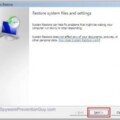
What Is System Restore?
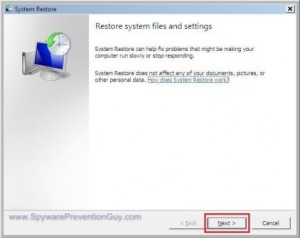 First of all, for those who don’t know what System Restore is, System Restore is a built-in Windows utility that can restore your computer’s “System Files” to a previous point in time. The System Protection feature in Windows regularly creates these System Restore checkpoints, but they can also be created manually. It’s a fairly easy way to undo undesired system changes to your computer without affecting your personal data files, such as documents, pictures, music, videos, e‑mail, and more. As such, it also will not bring back any personal data files you may have lost. It will however, affect programs, windows updates, drivers, system settings, Windows account passwords, etc., that you have setup since the date of the System Restore point you are rolling back to. See the video below for an overview on how to use System Restore to remove a malware infection. Read More Here…
First of all, for those who don’t know what System Restore is, System Restore is a built-in Windows utility that can restore your computer’s “System Files” to a previous point in time. The System Protection feature in Windows regularly creates these System Restore checkpoints, but they can also be created manually. It’s a fairly easy way to undo undesired system changes to your computer without affecting your personal data files, such as documents, pictures, music, videos, e‑mail, and more. As such, it also will not bring back any personal data files you may have lost. It will however, affect programs, windows updates, drivers, system settings, Windows account passwords, etc., that you have setup since the date of the System Restore point you are rolling back to. See the video below for an overview on how to use System Restore to remove a malware infection. Read More Here…

