Don’t Get Infected Trying to Fix Drivers
 A high percentage of computers I check-in for spyware removal have one or more driver utility programs installed, not to mention, some other no-name registry cleaners and other fix-it type utilities. I’m not going to review any of them here, but I will say that some of them may be ad supported (adware), which can eventually escalate into a more serious malware infection. While some people might unknowingly download a driver utility program as part some software bundle, others might intentionally download one after they suspected they might have a driver problem. But if you feel you have encountered some bad drivers like in this picture, read-on…
A high percentage of computers I check-in for spyware removal have one or more driver utility programs installed, not to mention, some other no-name registry cleaners and other fix-it type utilities. I’m not going to review any of them here, but I will say that some of them may be ad supported (adware), which can eventually escalate into a more serious malware infection. While some people might unknowingly download a driver utility program as part some software bundle, others might intentionally download one after they suspected they might have a driver problem. But if you feel you have encountered some bad drivers like in this picture, read-on…
I’m not 100% sure how they came to believe their problem was caused by a driver (such as no internet connection), but I have heard enough chatter from customers to say that “one of their friends who knows computers” says that it “might” be a driver problem. So they jump on Google and begin to search for a program to do the job, and eventually fall prey to some malicious program claiming it can fix your problem – guaranteed! So learn about Device Manager (see video below) and check to see if you really have a driver problem first before even thinking of trying to use one of these programs, a good one or not. Anyway, if you do, check them out first, because the bad guys are not going to tell you they are bad guys. If not, you may find out anyway … the hard way.
What is a Driver?
Simply put, a device driver is software that allows a hardware device such as your network card to communicate with your operating system. Some drivers are native to Windows and get installed automatically in true plug-and-play fashion, while others have to be manually installed with software provided by the manufacturer of the computer or device.
How Do Drivers Get Corrupted or Go Missing?
- As Windows gets updated through Automatic Updates, some drivers may need to be updated as well or they may cause Windows to become unstable, or may not work at all.
- Manufacturer provided drivers may get corrupted by overwriting them with an older version, or by the Driver updates provided through Windows Updates. As a rule-of-thumb, I rarely install driver updates via Windows Updates, unless it is for a fresh Windows installation, or I am having issues with the original drivers from the manufacturer. If you do, remove the current driver first.
- Driver software is a juicy target for infection by viruses, and an infection alone can cause driver corruption.
- Depending how robust your antivirus software is, it may actually delete any infected driver files, rendering the driver useless.
- Drivers may go missing because you were trying to free-up space on your hard drive and removed it in the Control Panel, not knowing what it was.
- Multiple drivers may be missing because Windows got so infected, that you reinstalled your Windows Operating System but didn’t complete the job by installing the missing drivers.
How to Find Device Drivers
If you discover a driver is missing or corrupt, there are a few methods you should try first to remedy the problem before you ever think of downloading any driver utility programs that claim it can find and install your missing driver.
- Check Device Manager to verify if you have a confirmed issue with a device driver. If it is just disabled, re-enable it, otherwise read-on.
- Use Device Manager or Control Panel to remove the current driver and restart the computer (uninstall, don’t delete) . It will usually reinstall a fresh copy of the driver when Windows reboots.
- Check your hard drive for a “drivers” folder that may have a copy of the original driver. (example: c:\Drivers, c:\Dell\drivers, c:\SWSetup, c:\HP\Drivers, etc.)
- Check the Support area of the manufacturer’s website (Dell, HP, Sony, nvidia, AMD-ATI, etc.) to download and install the latest version of the driver.
- If you can’t find the driver from the manufacturer’s website, I suggest getting the part numbers off the part and performing a very careful Google search. But if you do decide to use a driver utility program, the one I prefer is called Driver Genius.
So don’t be so quick to start messing with drivers until you confirm you actually have a driver issue. Spyware prevention not only entails having all the usual bases covered like up-to-date antivirus and antispyware software, but by doing a little homework first before making any blind changes to your system. A good Doctor will always make sure they check your vital signs as part of their diagnosis.
Anyway, it is pretty easy to use Device Manager to checkout a device driver. The following video will help guide you on how to check your network driver, which is a pretty common driver to check when you have internet problems. But the same technique can pretty much be used for any device driver such as audio, video, modem, etc. If you are having internet problems, and are using another computer to do research, don’t forget to heed my spyware prevention tips on that computer as well. Ironically, I sometimes get customers walking in with 2 infected computers. Wanna guess how it happened?
[ws3v]networkdevicedrivers.mp4,480,360,false,true[/ws3v]
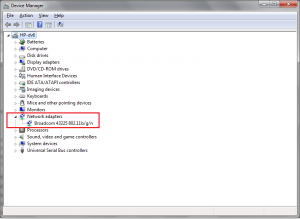
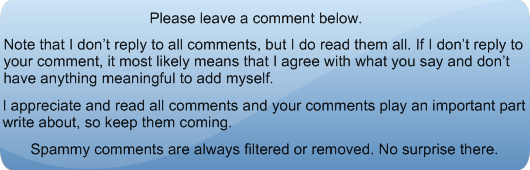


Leave a Reply